Advanced Mega Menu Manager (A3M)
- Information
- Install AMMM on Magento 2.1
- Enable AMMM
- Add the menu to the frontend
- Customize your front menu
Information
Advanced Mega Menu Manager has been developed for both developers, who can entirely customize menus, and webmasters who can easily manage it from the back office. With A3M you can create as many menus as you need in the backend and display it in the frontend really easily.
Install AMMM on Magento 2.1
Create a directory named "Blackbird" under /app/code/ and put the code of the MenuManager under it. The path should look like this : /app/code/Blackbird/MenuManager/
Enable AMMM
Open a terminal in the root of your Magento directory and run "php bin/magento module:enable Blackbird_MenuManager".
Then run "php bin/magento setup:upgrade".
Create a Menu in Backend
After Installing and enabling the module you can follow this path: connect to your Magento admin panel and go the menus section:
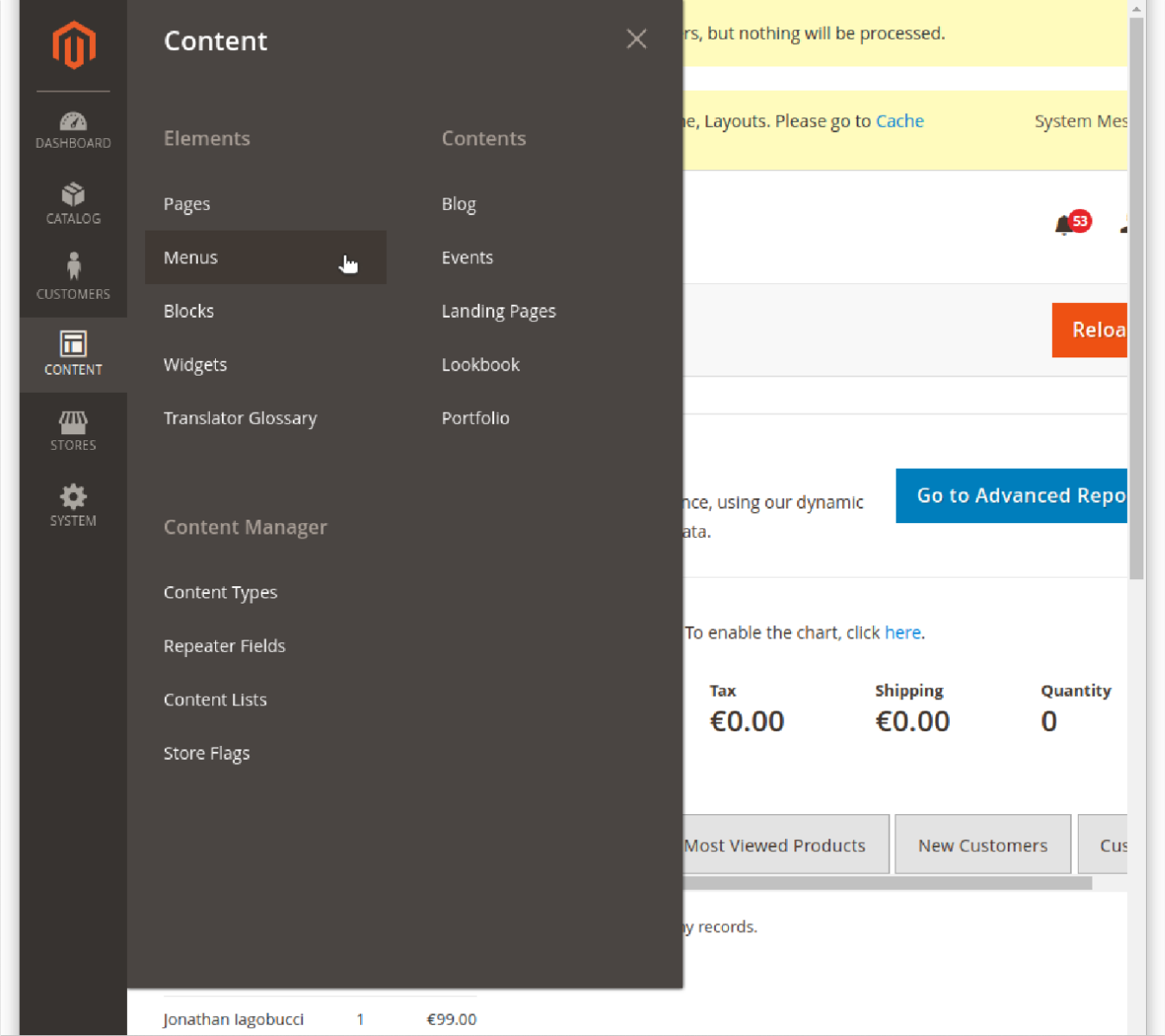
Then you can “Create a new Menu” or select an existing one in the grid.
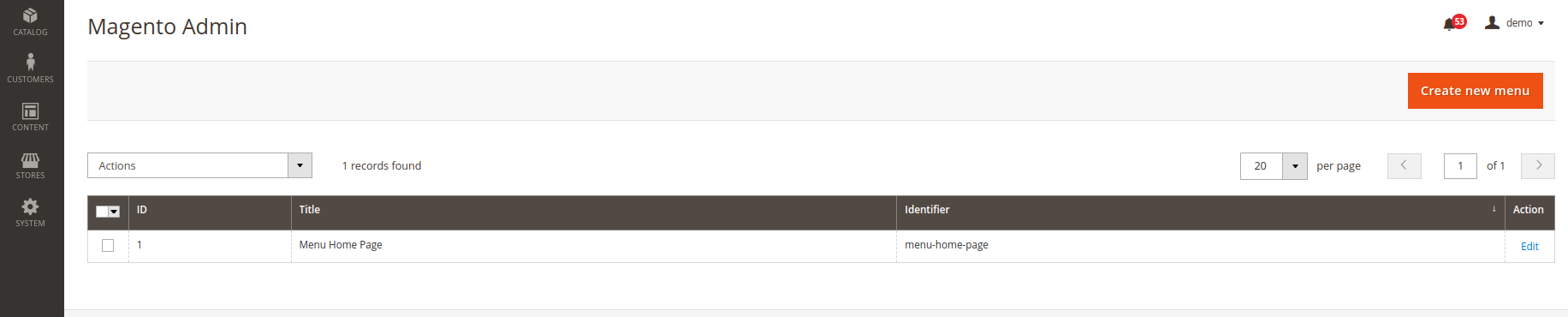
Once you are on the page to create a menu you need to choose a Title and an identifier.
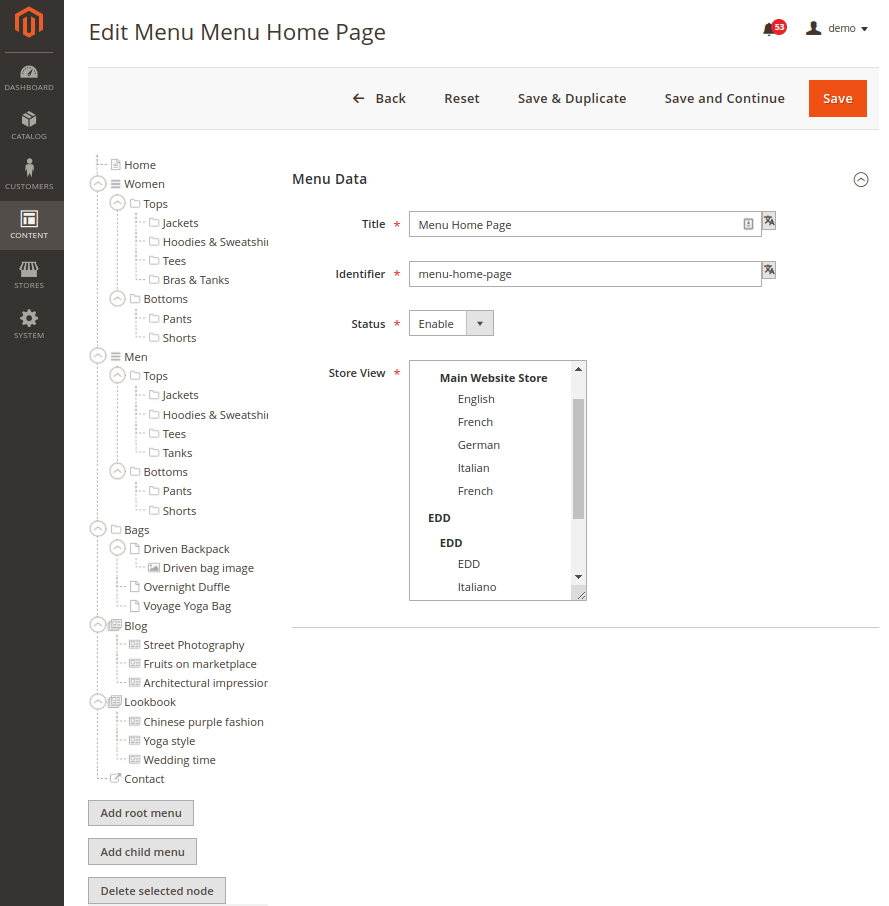
Important : Note that the identifier is useful to create your own templates so avoid using space between words but prefer using hyphen instead.
You can now add nodes to your menu. Each node represents a menu and each child of a node will be a submenu.
You will have to choose a type for every nodes and you will be able to associate an item to it. For example you can create node called “Men” with a type “Category” and then you will be able to associate the Category Men to this node.
To create or modify your nodes you just have to select them from the tree structure on the left.
Add the menu to the frontend
In order to add a menu to the frontend view you can add this code to your layout xml file or in the layout update xml fields:
menu_identifier
menu_identifier should match the menu identifier of the menu you want to add.
Don't forget that the argument tag containing your 'menu_identifier' must have an unique name.
Customize your front menu
The menu itself and every type of nodes have their own templates for the front view. If you want to customize it you need to create new templates for your menu. To achieve that, you have to create your template in this location:
|
Blackbird/MenuManager/view/frontend/templates/menu/view//nodetype/.phtml |
Make sure to create template the same way they are in the folder:
|
Blackbird/MenuManager/view/frontend/templates/menu/view/default/nodetype/.phtml |
Important : The names of the templates have to be either : category, cms_block, cms_page, customfield, group, product or content (if you have ACM2). Before creating your own templates, make sure to look the default ones in order to create your own properly. By default, the templates are in the default folder instead of the folder named after your menu identifier.
